Do you want to learn how to schedule pins on tailwind for the next 3 months?
I’ve taken a break from scheduling to write this post. I posted on social media earlier that I’m scheduling Pinterest posts on Tailwind today to fill up my schedule for the next 3 months (November, December, and January).
Some people obviously think I’m insane and others want to know how I do this without going insane.
I’m going to start by telling you why I’m doing this in the first place and then I’ll walk you through my scheduling process.
DISCLAIMER: Please be aware that I have included affiliate links in this post. See my fully Disclosure policy
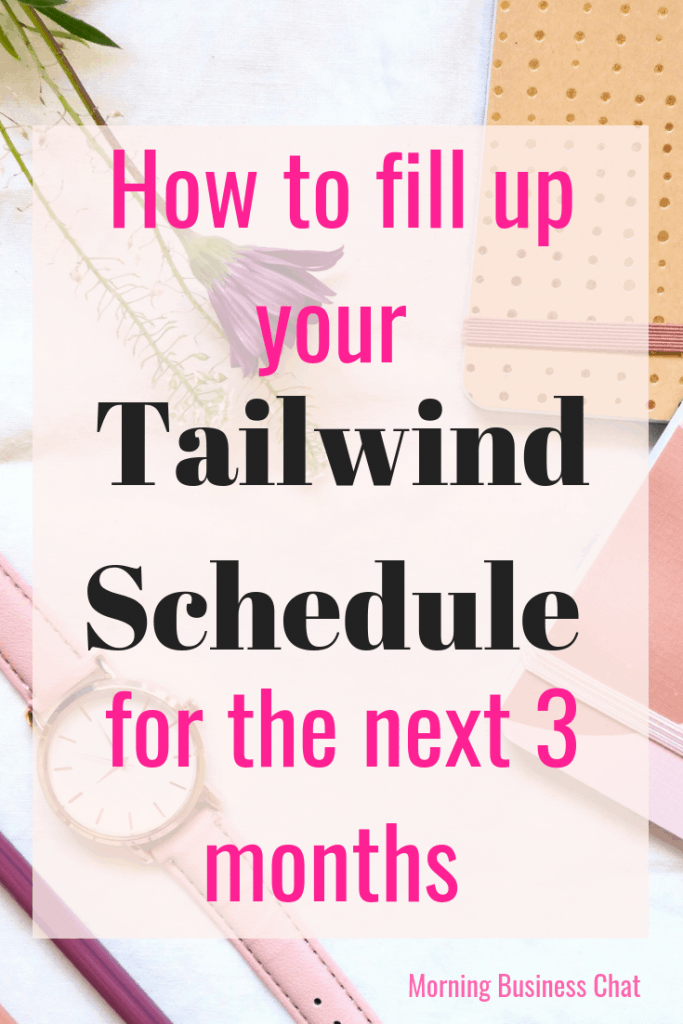
Why am I scheduling my Pinterest posts for the next 3 months?
As I write this blog post it’s the 5th November. Now, whilst I do always schedule Pinterest pins a good way ahead (usually at least a month of scheduled pins), I don’t normally go for 3 months worth of schedule pins sorted.
My plan is to have 3 months worth of scheduled pins sorted by the end of this week meaning that I will have guaranteed pins going out right up to the end of January and beyond.
I am packing up for Christmas on the 22nd of December and I’ll be starting back to work around the 4th of January. I will be doing things like checking and responding to emails and interacting on social media, but I won’t be writing blog posts and I won’t be worrying about making sure my Pins are being seen.
Pinterest drives the bulk of my blog traffic and to neglect it for any length of time would be a very bad move for me. So scheduling is an absolute must.
I’m also expecting to be super busy in the run-up to Christmas so knowing that whatever happens, my Pinterest account will be active is one less thing to worry about.
Tailwind for Scheduling
Before I share how I go about scheduling, I want to first talk about the scheduling service I use. Over the years I’ve tried a variety of scheduling services and I have finally chosen Tailwind for my Pinterest scheduling service.
A few years ago, I tried it and hated it. It seemed so complicated. Then when BoardBooster closed down I gave it another try. This time I really committed to making the most of the free trial and loved it.
Get your FREE Tailwind Trial
I have 2 blogs and Pinterest works brilliantly for driving traffic to both sites. Tailwind helps me to make sure I have a consistent flow of Pins (my own and those of other people) being sent out. It even works out the best times for pinning for you.
How I schedule 3 months worth of pins using tailwind
I’m going to try to explain my scheduling system as simple as possible. I’ll be using Tailwind tribes, Pinning other peoples pins from the group boards and by scanning my follower’s pins plus pinning my own pins from my Best from the blog board.
Okay, let’s get started.
From this point, I’m going to assume that you already have tailwind. If you don’t yet have it, go ahead and sign up for the free tailwind trial.
Scheduling my own pins
Obviously having a consistent flow of my own pins going out is essential so this is where I’m going to start. I have a slightly strange system for repinning my own pins but it works for me.
In my Best from the blog board, I have all of (most of) my pins from the blog here. I do not duplicate pins here or at least that’s what I’m currently working on. I scroll to the last of the pins on that board – I repin to the same board. Then I delete the original pin. I refresh the page and edit the pin I’ve just saved to the group. I make sure it’s got my keywords in the description so that it’s easy for Pinterest to know what it’s about. This part is really important. Refresh the page again to update the description and then schedule that pin to all relevant boards (your own boards and group boards – always following group board rules) – If it’s one of the key pins that I really want to drive focused traffic too I’ll also add to Pinterest Tribes.
As new posts are published on the blog I will share the Pins to the Best from the blog board too and schedule out over the next few days. To do this when you click set interval, click on the date and select now, then I usually set the time between sharing to 9 hours.
Scheduling other peoples pins from group boards
Pinterest is a sharing platform and this includes sharing pins from other people. If you pin regularly to any board, it’s good Pinterest karma to pin other peoples pins from that board. It helps keep the board active and that’s a win for everyone.
I try to have roughly half and half (50% of my own pins and 50% other peoples content). It is a very rough guide, I certainly don’t go counting.
I click on a group board and then click on the tailwind icon that I installed to my computer, then I start adding pins I like to my schedule and finally in tailwind, schedule to the board or boards I want to share the pin too (see the video).
Tailwind scheduling from your following list
From your Pinterest home page click on Following. You will then see recent pins from all of the people you follow. Then follow the same system as you did when pinning from the group boards.
Scheduling using tailwind tribes
From your tailwind dashboard select tribes. Then click on any pins you’d like to schedule. I do find this a little time consuming but the sharing rate does seem pretty good for my own pins and if I want to add my own pins to tribes I do have to share other peoples pins.
Back it up with manual pinning
The scheduling is absolutely wonderful and I’d be lost without tailwind but it’s also important to spend time on Pinterest and pin manually.
I really enjoy browsing Pinterest. Anything I find that I like, I pin it. Pinterest likes you spending time on the site and rewards you.
Do it in a genuine way. Pin things that are really of interest to you. The pins you share don’t always have to be directly related to your niche. For example, I love looking at minimalism posts and home decor. That’s fine. Pinterest is meant to be a fun pace to hang out.
Let’s do a recap – How to schedule pins on tailwind for the nest 3 months
- If you don’t already have it, get tailwind – Here’s a free tailwind trial
- Repin and schedule your own pins
- Schedule pins from group boards and people you follow
- Use tailwind tribes to add more to your schedule.
- Do a little manual pinning too
There we go. That’s why I schedule 3 months in advance and by the way I intend to keep up with this in the new year and how to do it.
Happy scheduling.


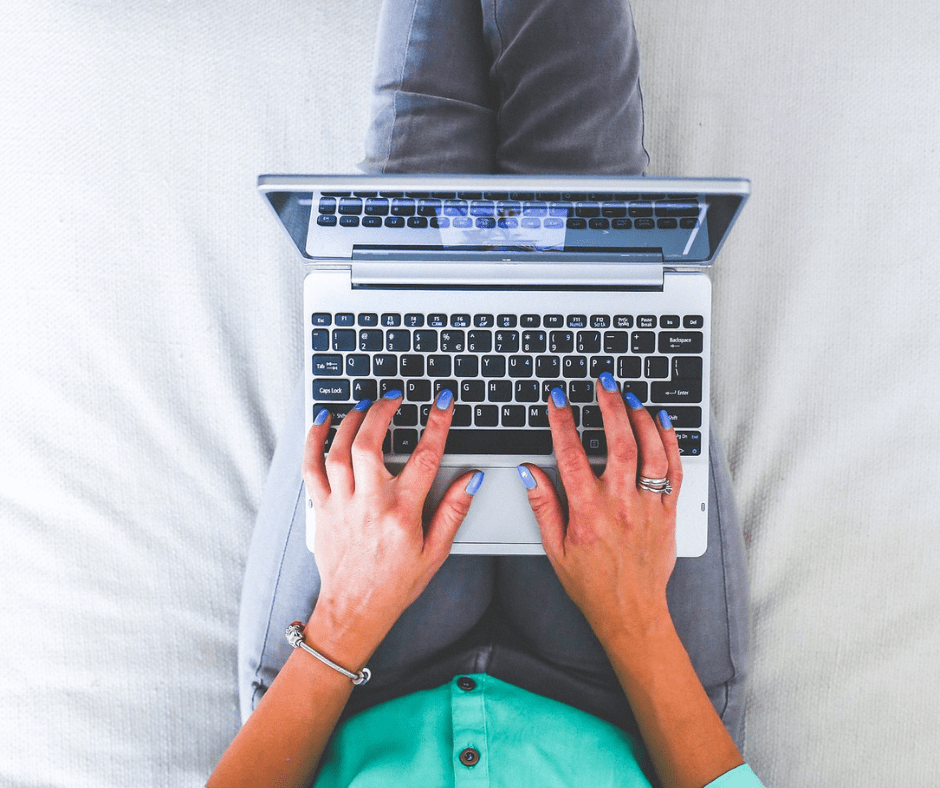
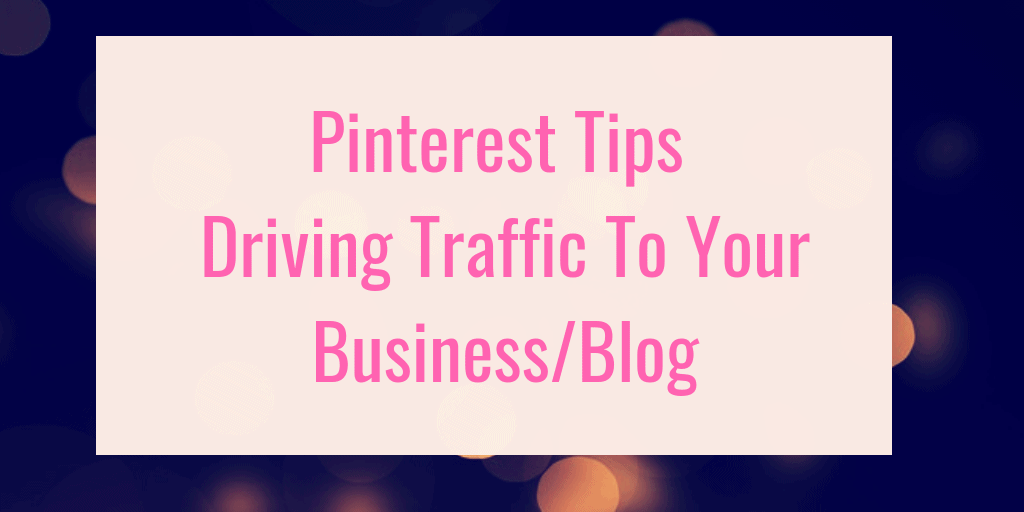
Pinterest drives the bulk of my blog traffic and to neglect it for any length of time would be a very bad move for me. So scheduling is an absolute must. We use it daily to give back links to our website.